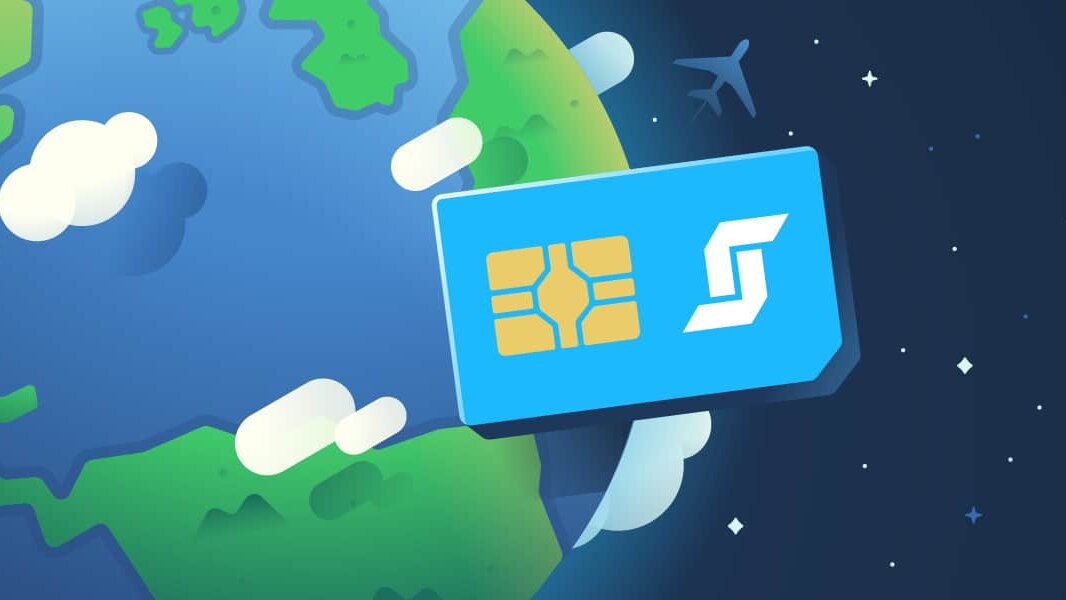Welcome to StaffTraveler, the largest airline crew community! Join us to explore stand-by and non-rev travel.
New to StaffTraveler or need a quick refresher? Let’s walk through it together! Discover how to respond to requests within StaffTraveler and earn credits to make your own load requests!
Follow these steps to respond to load requests on StaffTraveler:
- Open the StaffTraveler app and head to the ‘Requests’ tab.
- Browse the list of requests from other users and select a flight you have information about.
- Tap the request to view its details.
- Input the load information: available seats in each class and the count of non-revenue passengers if known. More detailed instructions on how to do this are given below in this article.
- The flight is locked for your response for 5 minutes to ensure accuracy.
- Once done, click ‘Submit’ to send the information.
If you prefer using your desktop or laptop, we also provide the option to access StaffTraveler for web.
How to fill in the input fields of a load?
When you select a request from the ‘Loads’ tab, the ‘Enter loads’ screen appears. You will see fields for FIRST, BUS, ECO+, ECO, and a field to input the number of NON-REV passengers. Ensure the information you provide is accurate and up-to-date.
| FIRST | First class |
| BUS | Business class |
| ECO | Economy class |
| ECO+ | Economy plus / Economy comfort |
| NON-REV | Listed standby passengers |
The flight has no first class
Please note that all classes will always be shown, also if it is not available on the flight. If a class is not available, leave the input field open or enable the ‘This flight has no … class’ switch.
There are more seats available, but I don’t know how many
Some airlines give a capped number in case there are more than x seats available. For example, if more than 9 seats are open, 9 will be shown. If this is the case for your airline, select 9 open seats and enable the ‘There are more seats available, but I don’t know how many’ switch.
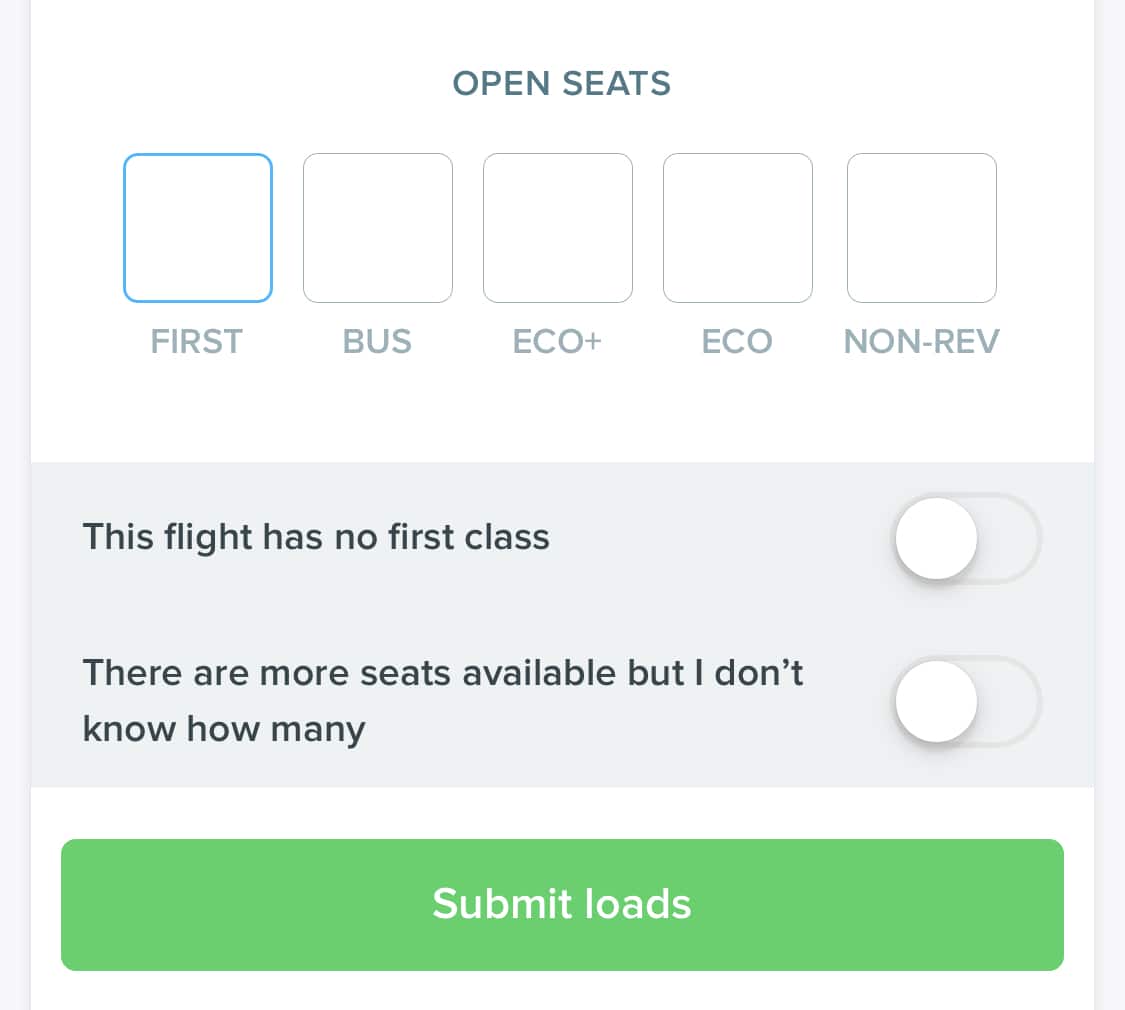
How to fill in the NON-REV input field?
First, choose the count of available seats for each class. Next, select the NON-REV input field. This action triggers the appearance of a second row of input fields.
In the scenario at the right, there are 4 open seats in First Class, 7 in Business, and 2 in Economy Plus. Economy Class is overbooked by 12, with 5 non-revenue passengers listed on the flight.
Begin by choosing the overall count of non-revenue passengers. If applicable, select the count of non-revenue passengers per available class. It’s important to ensure that the total non-revenue passengers align with the sum of non-revenue passengers per class.
I don’t know how many non-rev passengers are listed
If your airline doesn’t show the number of non-rev passengers, enable the ‘I don’t know how many non-rev passengers are listed’ switch. It would be wise to elaborate on this in the comments of the flight because some users might report the loads as inaccurate if this information is missing.
Listed passengers
For listed passengers, there are no input fields available. You can enter the number of open seats in the upper box below and categorize the number of listed non-revenue passengers in the lower boxes by class.
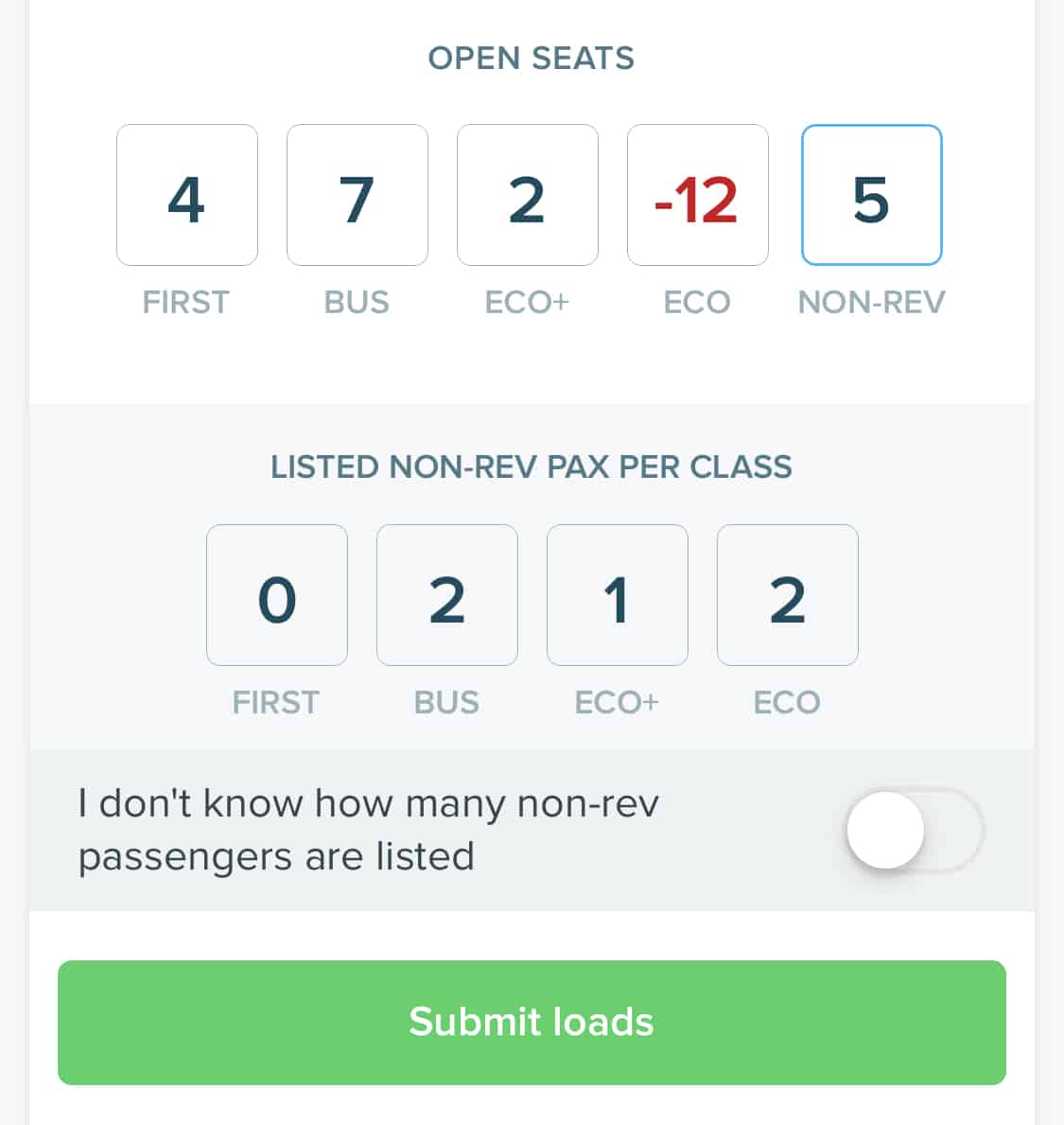
What do the codes in my booking system mean?
While there’s no golden universal standard, these are some of the codes that you might find in your booking system:
Discount Economy: K, L, Q, V, W, U, T, X, N, O, S
Full Fare Economy: Y, B, M, H
Premium Economy: W, E
Discounted Business: D, I, Z
Full Fare Business: J, C, D
First: A, F
At StaffTraveler, we try to keep things simple, universal, and understandable for everybody. That’s why we don’t use these confusing codes but easy-to-read classes. Please sum up all available Economy (ECO), Premium Economy (ECO+), Business Class (BUS), and First Class (FIRST) seats and enter the totals in the corresponding boxes in the StaffTraveler app.
Customized input fields for each airline
We’re considering creating customized input fields for each airline, which, as you can imagine, involves a lot of work. Your assistance would be invaluable! Please send us the necessary codes for these boxes tailored to your airline at [email protected]. Your contribution means a lot to us!
Update requests
You can also update the loads for flights you’ve answered before. Head to the ‘Loads’ tab below ‘Your answered requests’ to find these flights. Please note that no update has been requested for these flights, so you won’t earn credits for updating them. However, updating them voluntarily is greatly appreciated! The user receiving the updated loads will be eternally grateful, and your kindness won’t go unnoticed!
Knowledge base
Looking for more info on handy app features, privacy, credits, cruises, or settings? Check out our knowledge base—it’s got everything you need! Dive in for information about all these topics.

“The best site ever I now feel so much more relax when travelling”
“One of the most helpful app in order to travel with ID-Staff ticket. Less stress…more options…new destinations to explore!”
“This has been a lifesaver to gauge OAL availability and has made my past 5 OAL nonrevs stress-free. I’m so much more comfortable to fly ZED than I have in the past.”
“I never write reviews, BUT just when I was stressing over loads, despite the green smiley face ID90 gives you, I wanted to know exactly how many seats are open….this app is so accurate ❤️ I love it!”
Introducing the Global StaffTraveler eSIM
Welcome to the future of global connectivity, brought to you by…
Non-Rev Travel Hacks: 9 Insider Tips from Airline Employees
Do you want to breeze through non-rev travel like a pro? On Instagram,…
Spanish and French Information Now Available on the StaffTraveler Blog
Big news! Spanish information is now available on the StaffTraveler blog!…